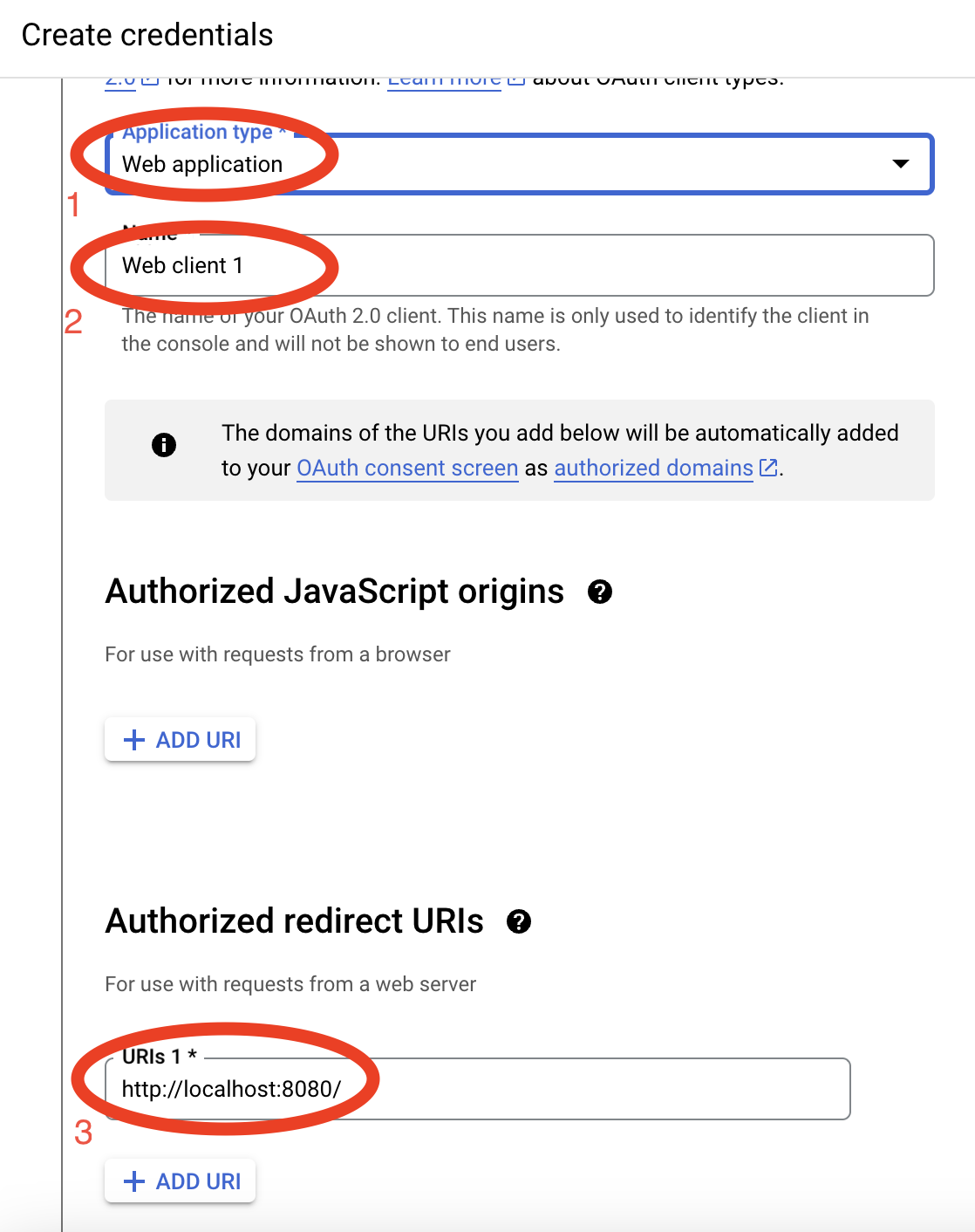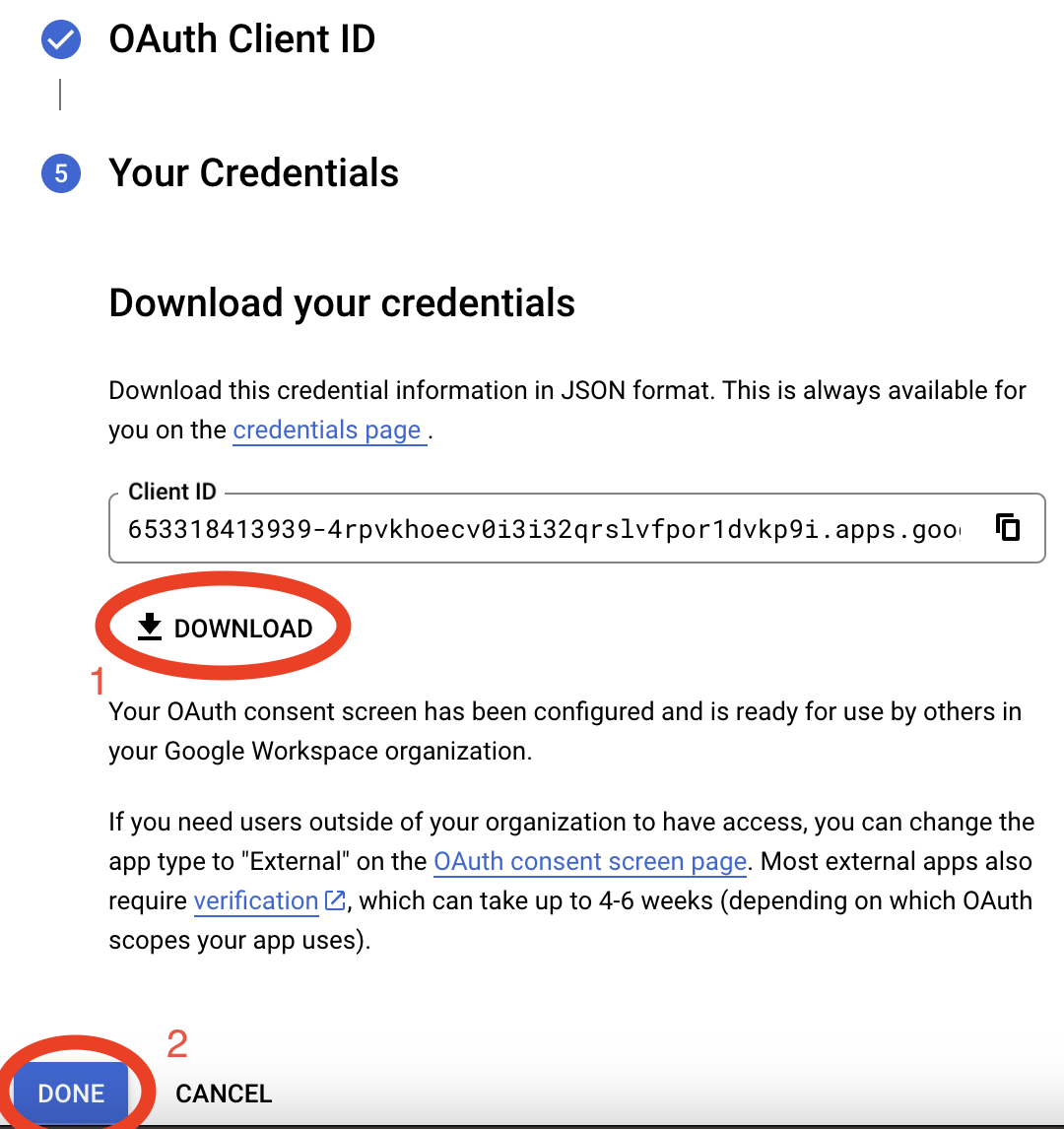Efficient Email Management with Python and Ollama: A Gmail Summarization Script
Introduction
In this post, I demonstrate how to leverage a fairly simple Python script that utilizes the power of Ollama—a self-hosted AI system—along with the Gmail API to read and summarize emails. The script is configured to pull a specific number of emails, currently set to 10 in its default state. While I may not share the entirety of the final script in this post (feel free to let me know in the comments if you’re interested in seeing more!), I will use this as a foundational function to develop additional features that fully automate my personal Gmail account.
By spending 10-30 minutes a day sorting junk emails, even saving just half that time can reduce the mental load of context-switching, making it a win all around.
This example illustrates how you can harness a locally hosted and private AI through the Ollama project on GitHub. I often remind others that they have a powerful assistant at their fingertips, ready to optimize tasks or empower them—just provide clear instructions! By creating a step-by-step series of prompts, you can efficiently complete any project.
Setting Up the Environment
API and Credential Configuration
Before running the script, ensure you have the following configurations in place:
Note: These instructions have been tested running on a Mac, using a separate Linux-based Ollama server hosted in my homelab. The model used is gemma2:27b. When working on scripts and prompt engineering, your mileage may vary and you may need to tweak configurations to ensure reliable execution. Give it a try with this model version here to ensure the most consistent experience with the script below.
Gmail API Credentials: Follow the official Google API documentation to create OAuth 2.0 credentials. Below, I have taken some screenshots that you can follow to create this connection if you would rather not read through all the documentation.
I have circled the areas you need to click, fill in, or select in each picture. Pay attention to the numbering; it will guide you through the steps in the correct order if the screenshot includes multiple steps. Additionally, I have added lettering for steps that consist of multiple screenshots, so you know the sequence to follow. Don’t forget, you can click on each photo to enlarge it; this might make it easier to read.
- Navigate over to Google Cloud Console, then create a new project.
A B
B 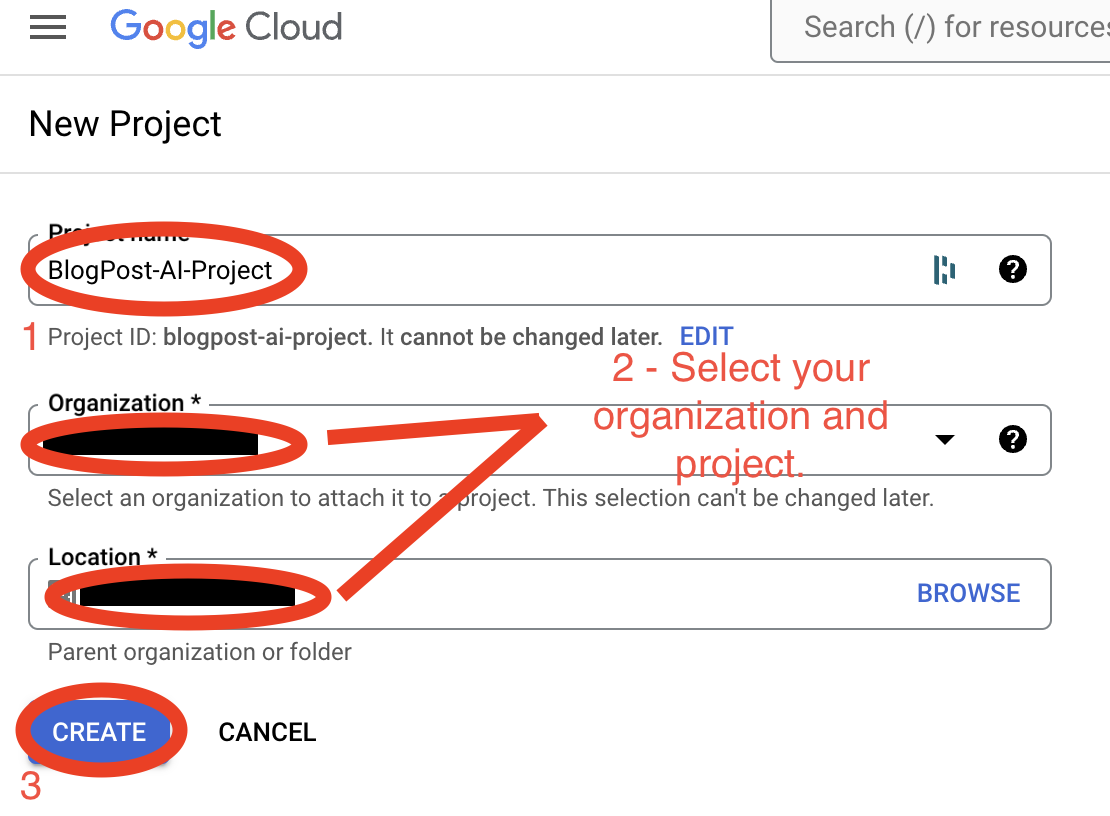
- Once the project is created, you need to switch projects if this isn’t the first project. Use the down arrow, then select your project. Once it’s loaded, use the quick access section to navigate to APIs and Services.
C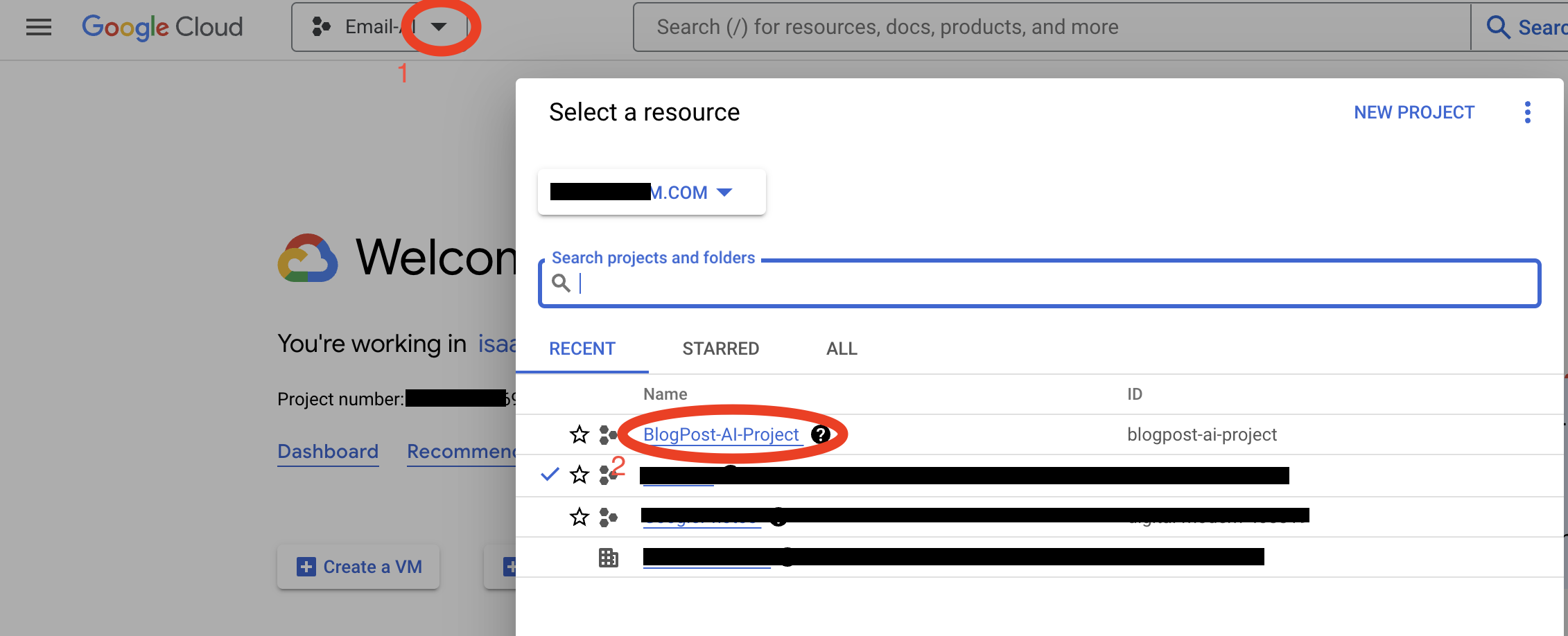 D
D 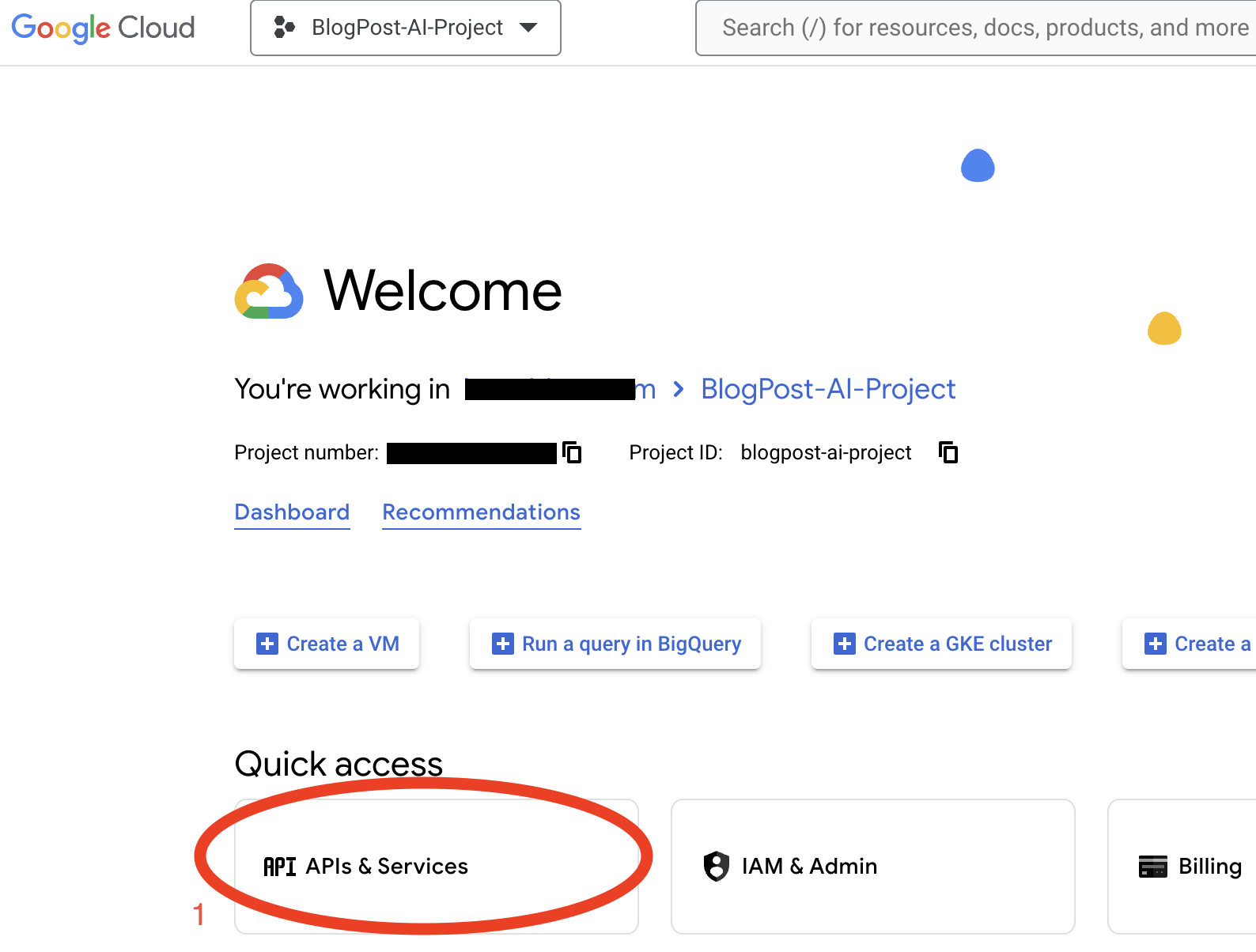
- Select “Enable Apps and Services,” search for “Gmail,” select “Gmail API” from the search results, let the screen refresh, click on “Gmail API” again, and finally click “Enable.”
E F
F 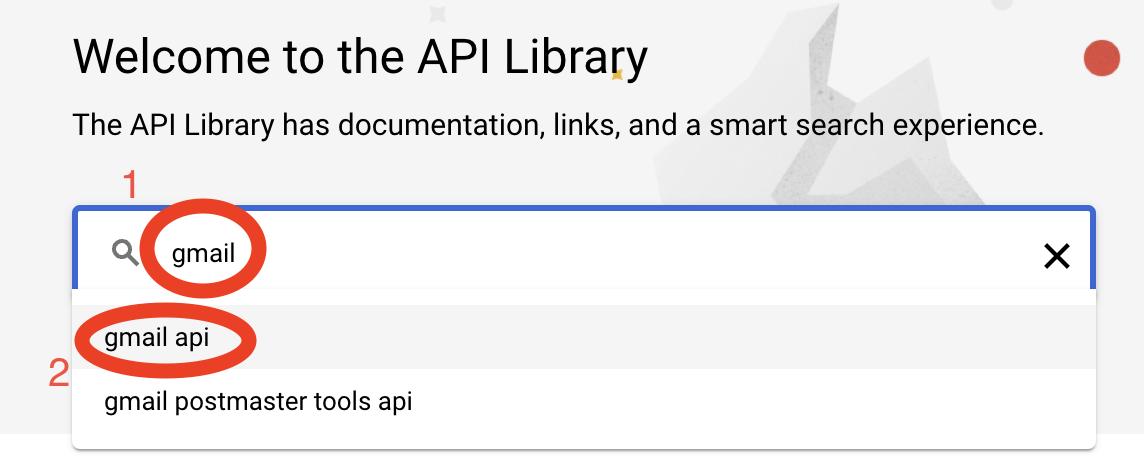
G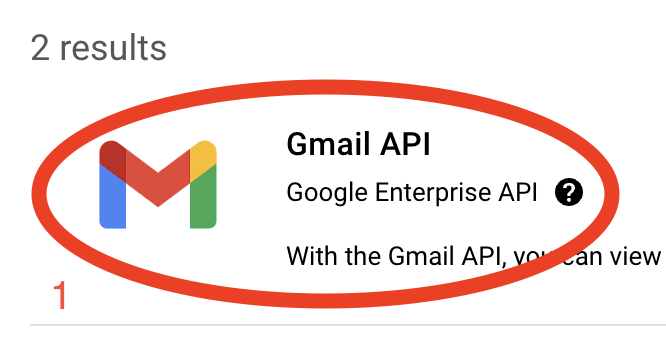 H
H 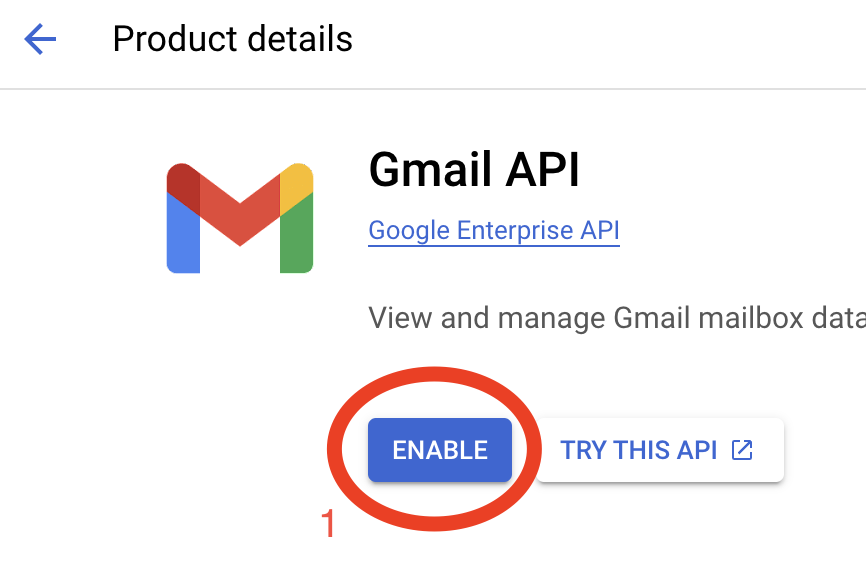
- Select “Create Credentials”.
I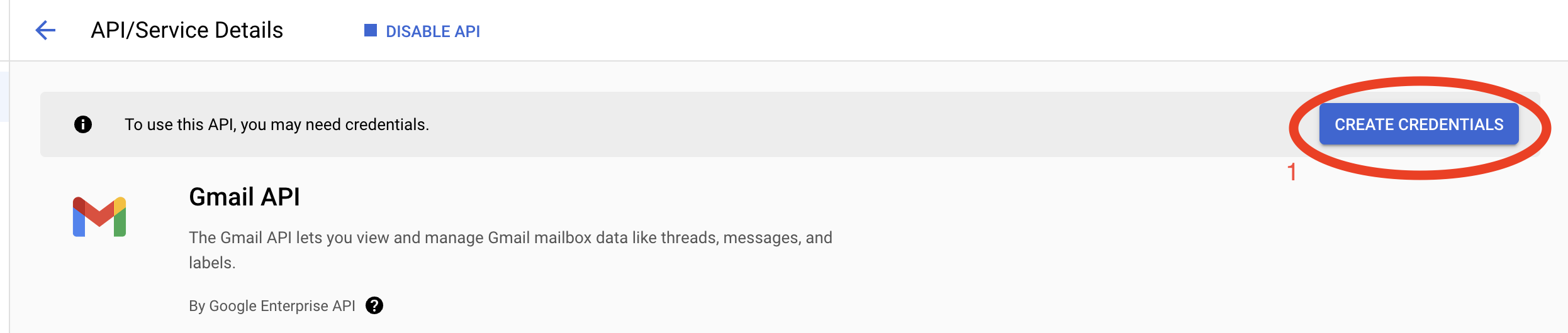
- Select “User data,” then click “Next.” Name your application, select your email address, optionally set a logo, enter a support email address, and then click “Save and Continue.” In the next section, search for “gmail.readonly” select the checkbox next to the result, and then click “Save and Continue.”
J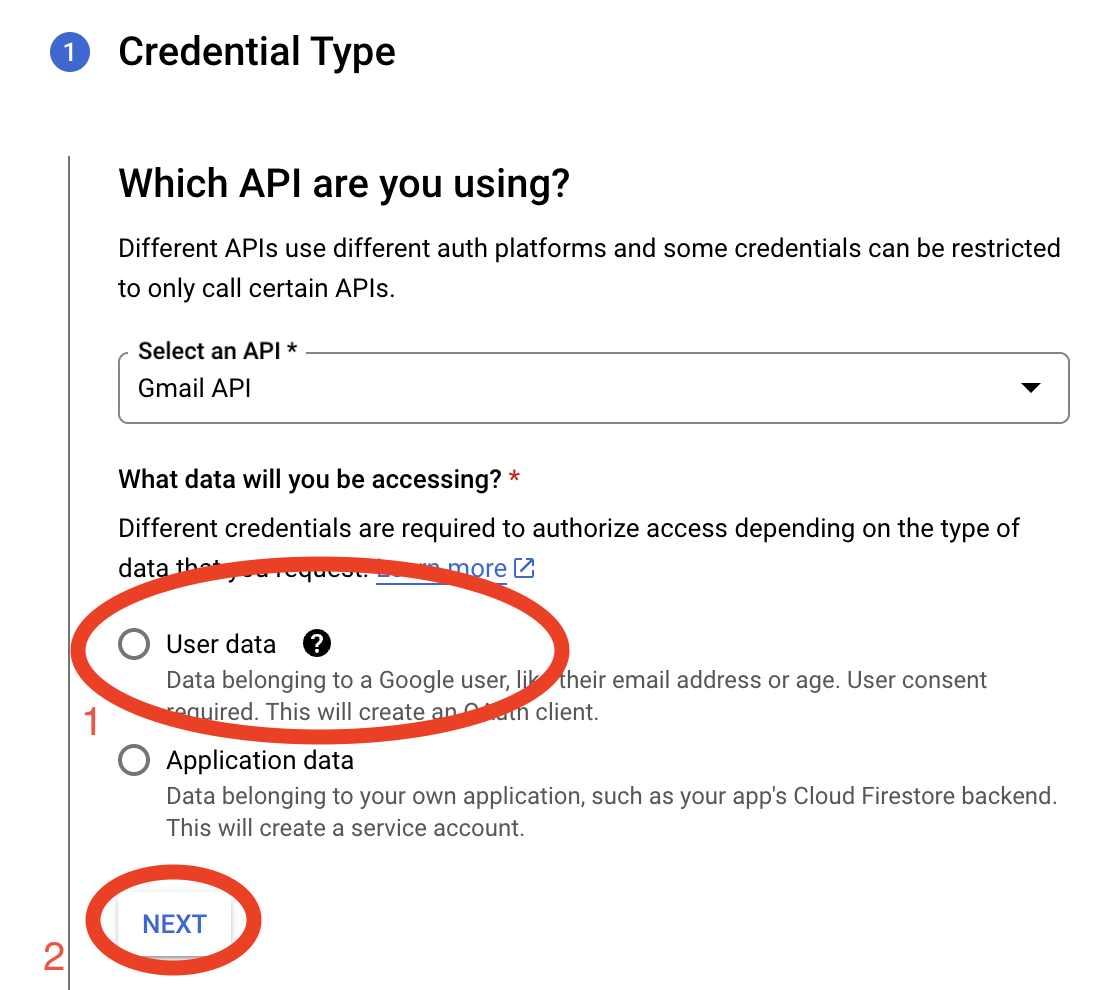 K
K 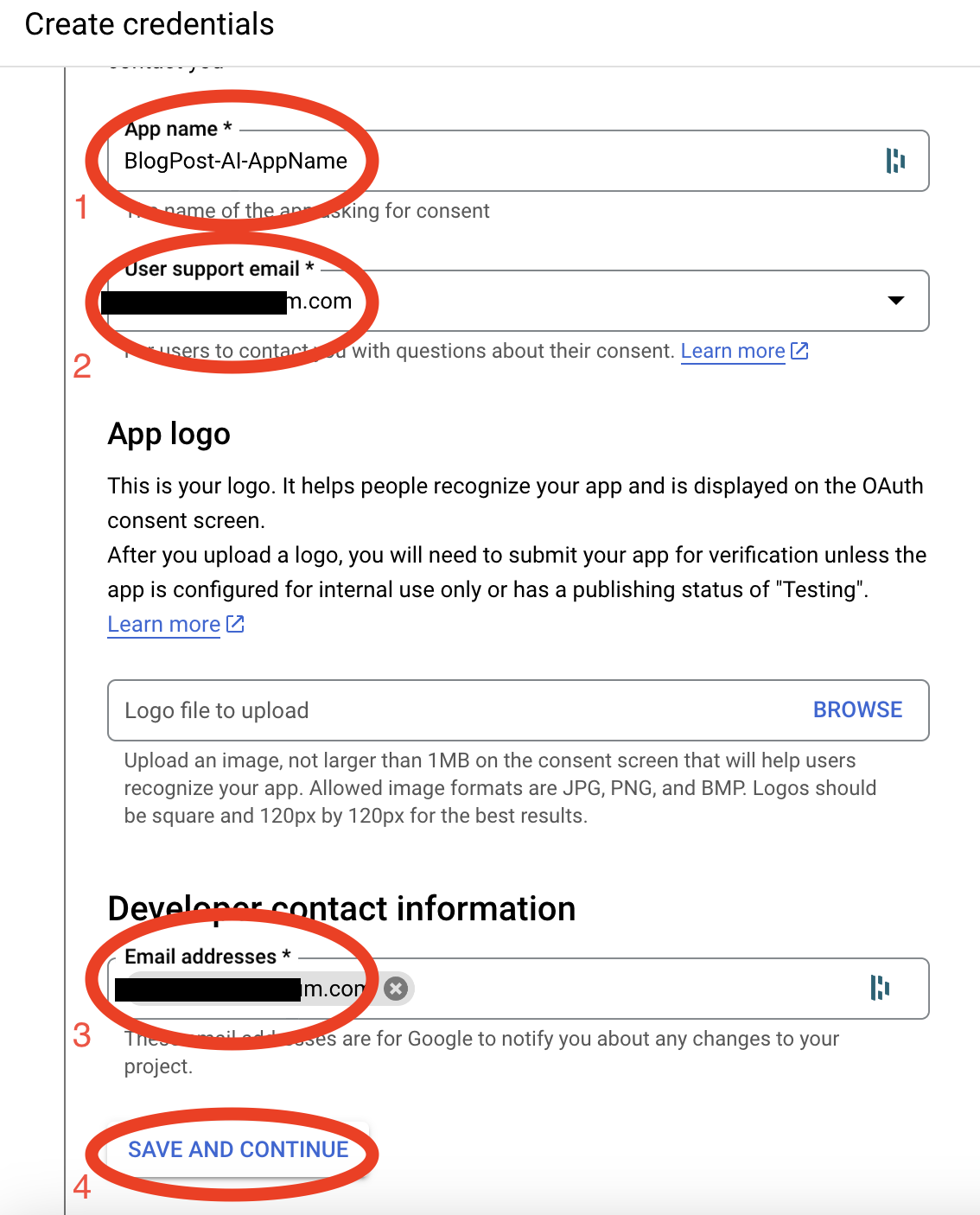
L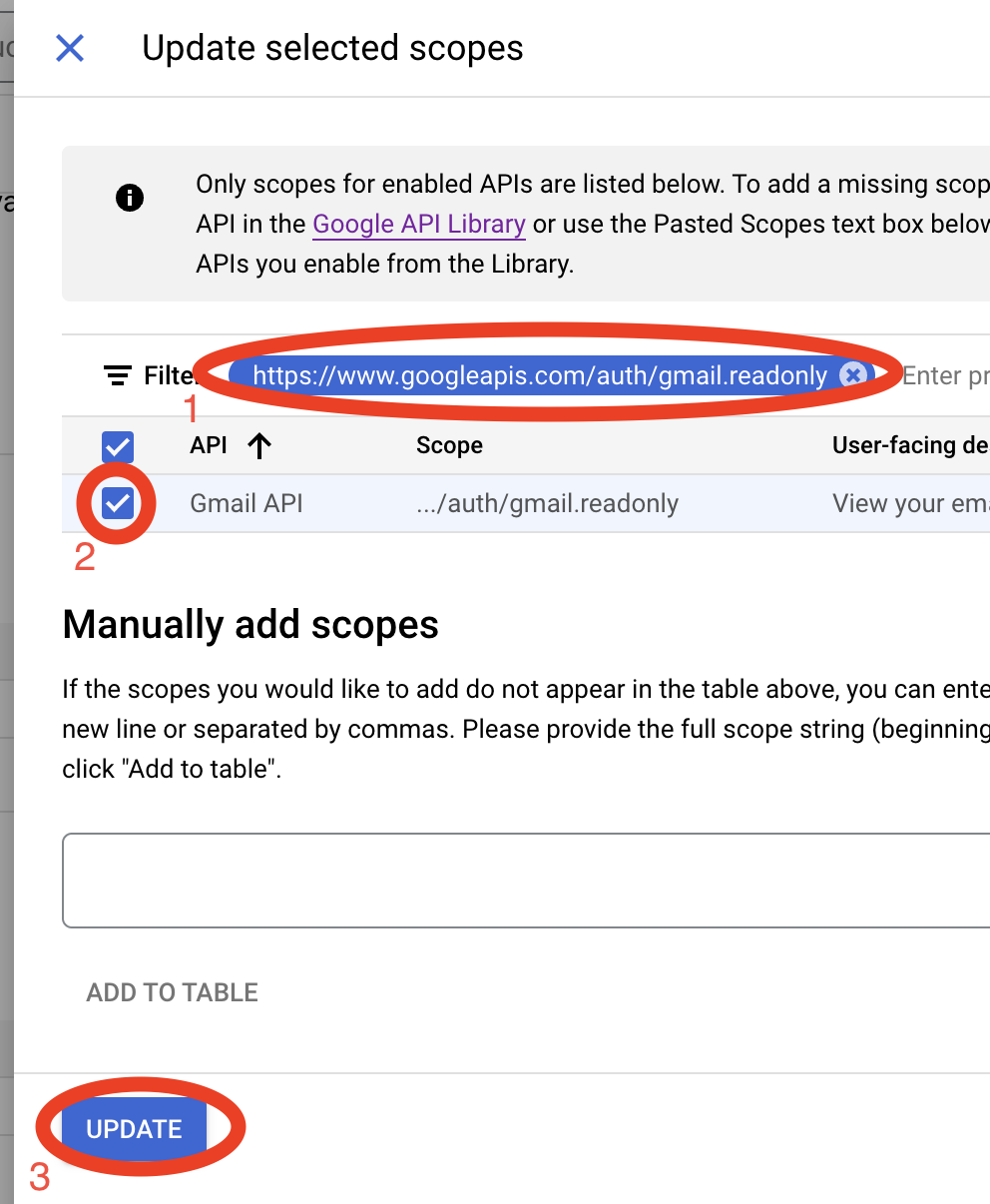 M
M 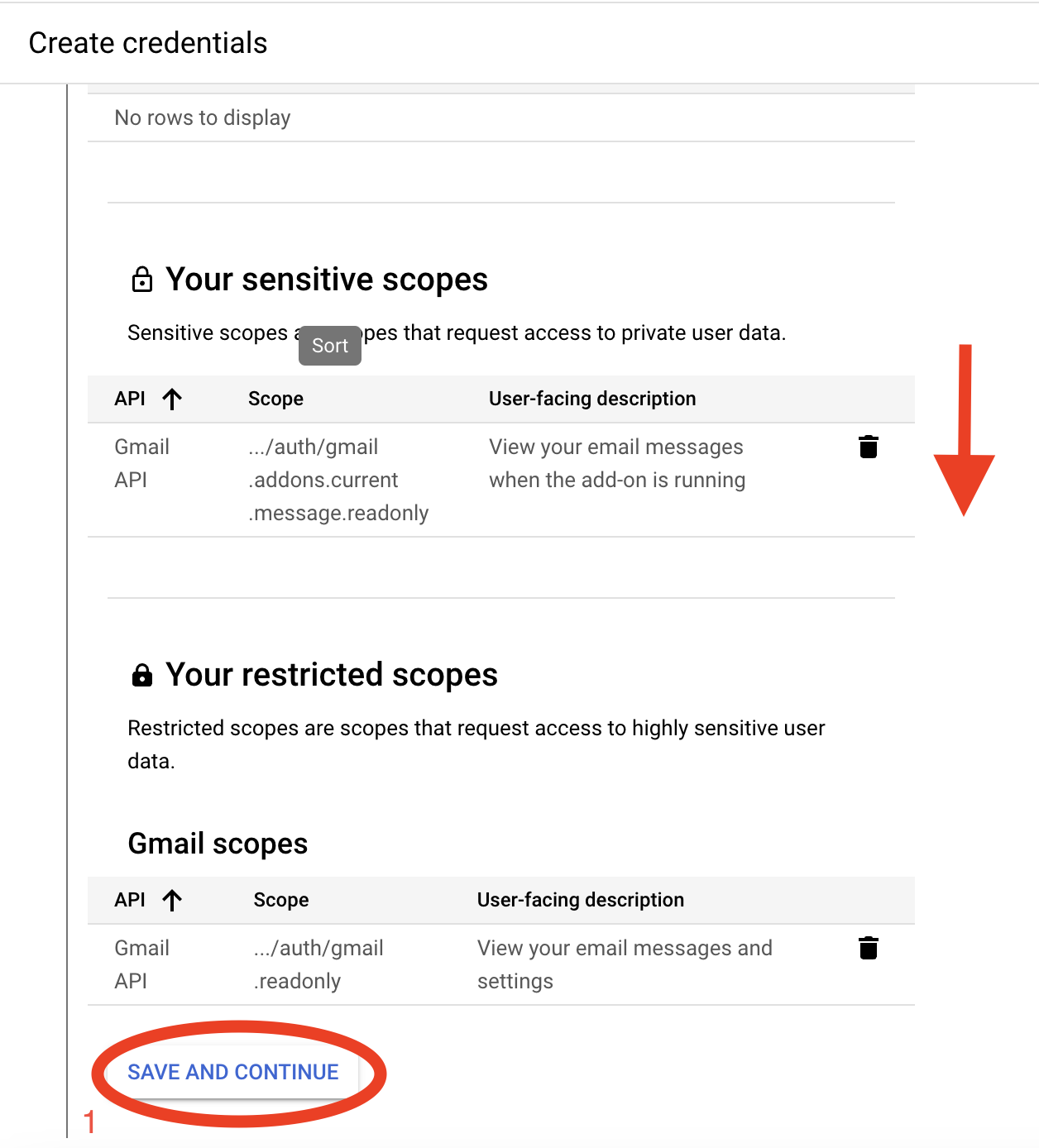
- Now select “Web application” as the type, then name your application or leave it as the default. The most important part is to add a URI in the “Authorized Redirect URIs” field; be sure to enter
http://localhost:8080. Ensure you download the credentials here—this file will be used as yourcredentials.json. Simply rename the file and add it to the same directory where you are running this Python script.
Warning: When setting the URI, it is very possible that you could be running an application on port 8080 from where you are running this script. If that is the case, feel free to change the port to something else, like
http://localhost:8181. If you do this, please note you will need to update the code on lines 68 and 69.Important: Don’t forget to rename the downloaded file to
credentials.json.- This is the final step; it’s possible that this will already be selected as “Internal.” However, to confirm, follow these steps: ensure it is listed as “Internal.”
P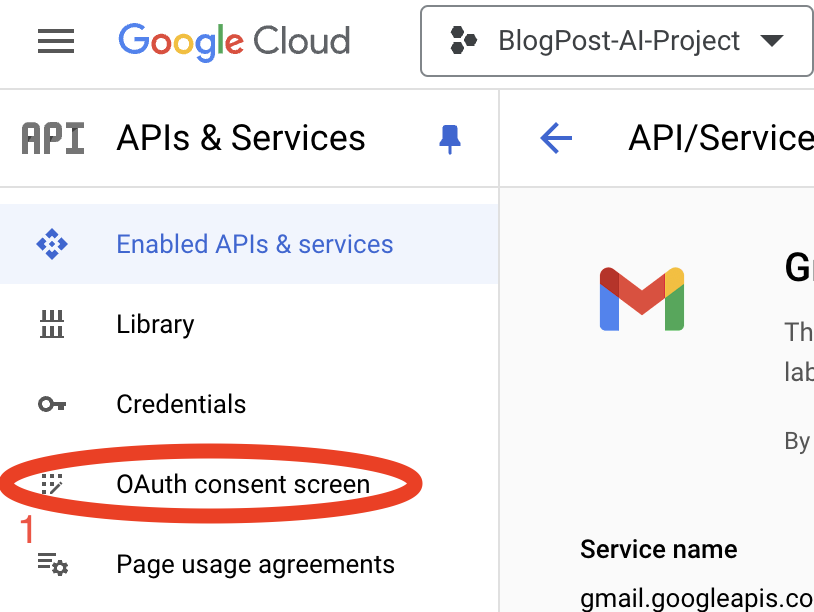 Q
Q 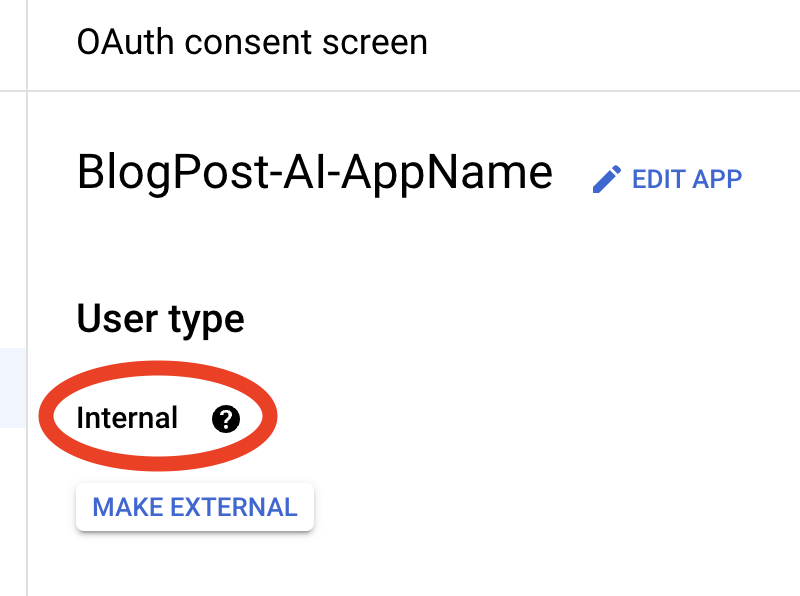
If you need help with anything above, please reach out to me via the contact form on the left-hand side of the page, or drop a comment in the comments section below. I’m happy to help!
- Navigate over to Google Cloud Console, then create a new project.
Ollama API: Ensure that you have the Ollama server set up and running. Update the
API_URLandMODELvariables accordingly in the script. I’m not going to cover this in detail here, as the walkthroughs located in these links should get you started. A couple of items to keep in mind: ensure that the Ollama server is set up to receive off-host connections. For more information, check out this guide. The main walkthrough for installation can be found here.
Environment Variables
It’s crucial to store sensitive information securely. The script uses an environment variable EMAIL_PASSWORD for the email sending function. Set this variable in your system to avoid exposing your credentials in the code.
1
export EMAIL_PASSWORD='your-email-password'
Script Breakdown
Imports and Configurations
The script begins with module imports and basic configuration. Key modules like requests, smtplib, and googleapiclient come into play. Ensure all the required packages are installed, including requests, google-auth, google-api-python-client, and beautifulsoup4.
There are multiple ways to install Python on a Mac. Using Brew or using Rye, just ensure you have installed all of these dependencies. It should look something like this:
pip3 install requests google-auth google-api-python-client beautifulsoup4
Authentication
The function authenticate_gmail handles Gmail API authentication, utilizing OAuth 2.0. The generated credentials are saved in token.json for reuse. The process here is: once you run the script the first time, a browser window will launch or a URL will be placed in the console window. Complete the login and approval process in a web browser. This will create the token.json in the same directory as the Python script is run.
Fetching Emails
The get_messages function fetches up to 10 emails(or change the amount in the script) from your Gmail inbox using the Gmail API. This function is configured to return email metadata, which will be further processed.
Processing Email Content
Next, the script includes utilities like html_to_text to convert HTML email content to plain text, and get_message_details to extract details such as the subject, sender, recipient, and labels. This mainly helps to ensure complex emails can be interpreted correctly.
Summarization Using Ollama
The summarize_text function integrates with the Ollama API, providing email content and receiving summarized text. The function constructs a detailed prompt and retrieves the AI-generated summary via HTTP POST.
Sending Summaries via Email
Finally, the send_email function sends a consolidated summary email using smtplib. All extracted summaries are aggregated and sent to the recipient configured in the script. This only works with Gmail at this time. (Note: You could change the script to another email provider for sure, or even use the Google API for sending emails.).
Note, if you have MFA or a similar setup with your account, you will need to create an application password for this to work. Check out this link here for more information about creating an application password.
Future Enhancements
Again, not covered here, as this may or may not become a series of blog posts as I build or tweak the current functionality.
Email Management
- Automatic Categorization: Expand the script to categorize emails based on the AI’s evaluation.
- Email Moving/Deletion: Add functionality to move emails to specific folders or delete them if deemed unnecessary.
Customization
- Custom Instructions: Modify the
CUSTOM_INSTRUCTIONSto fine-tune what the AI should analyze and summarize.
The Code
1
2
3
4
5
6
7
8
9
10
11
12
13
14
15
16
17
18
19
20
21
22
23
24
25
26
27
28
29
30
31
32
33
34
35
36
37
38
39
40
41
42
43
44
45
46
47
48
49
50
51
52
53
54
55
56
57
58
59
60
61
62
63
64
65
66
67
68
69
70
71
72
73
74
75
76
77
78
79
80
81
82
83
84
85
86
87
88
89
90
91
92
93
94
95
96
97
98
99
100
101
102
103
104
105
106
107
108
109
110
111
112
113
114
115
116
117
118
119
120
121
122
123
124
125
126
127
128
129
130
131
132
133
134
135
136
137
138
139
140
141
142
143
144
145
146
147
148
149
150
151
152
153
154
155
156
157
158
159
160
161
162
163
164
165
166
167
168
169
170
171
172
173
174
175
176
177
178
179
import os.path
import base64
import smtplib
import requests
from google.oauth2.credentials import Credentials
from google.auth.transport.requests import Request
from google_auth_oauthlib.flow import InstalledAppFlow
from googleapiclient.discovery import build
from email.mime.text import MIMEText
from email.mime.multipart import MIMEMultipart
from tenacity import retry, stop_after_attempt, wait_exponential
from bs4 import BeautifulSoup
import re
# Things to change or can be changed
API_URL = "http://192.168.1.5:11434/api/generate" # This is the URL to your Ollama server.
MODEL = "gemma2:27b" # Model parameter for the API request
INBOX_MAX_RESULTS = 10 # How many emails to process
# Email addresses for the sender and recipient
FROM_EMAIL = "your.email.address@gmail.com"
TO_EMAIL = "your.email.address@gmail.com"
# Custom instructions for the Ollama API
# You can customize this to fit your specific use case
# However, the instructions should be clear and concise, use a new line for each instruction. Ex: "9. Check the email for any attachments."
# Must update line 129 to include the new instruction numbers.
CUSTOM_INSTRUCTIONS = (
"Analyze the provided email according to the following instructions 1 - 8:\n\n"
"1. Extract key details from the email: subject, sender, recipient, body, and labels.\n"
"2. Make a determination on whether the email is promotional.\n"
"3. Summarize the email body in 1-2 sentences.\n"
"4. Evaluate and determine the importance level of the email.\n"
"5. Determine if a response is required.\n"
"6. Categorize any promotional emails.\n"
"7. Do not provide any other comments, breakdown, key elements, other information, marketing tactics used, HTML code snippet representation, etc.\n"
"8. Always Format the response according to the specified: Example Format.\n\n"
"Example Format:\n\n"
"Subject: [Subject]\n"
"Sender: [Sender]\n"
"Recipient: [Recipient]\n"
"Labels: [Labels]\n"
"Promotional: [Yes/No]\n"
"Response Required: [Yes/No]\n"
"Importance: [Low/Medium/High]\n"
"Summary: [Summary]\n\n"
"The email is below:\n\n"
)
# Parameters that shold not be changed
SCOPES = ['https://www.googleapis.com/auth/gmail.readonly']
GMAIL_USER = 'me' # 'me' is a special value that indicates the authenticated user. Do not change this.
EMAIL_PASSWORD = os.getenv('EMAIL_PASSWORD') # Use environment variables for security
if not EMAIL_PASSWORD:
raise ValueError("EMAIL_PASSWORD environment variable not set.")
def authenticate_gmail():
"""Authenticate and create the Gmail API service."""
creds = None
if os.path.exists('token.json'):
creds = Credentials.from_authorized_user_file('token.json', SCOPES)
if not creds or not creds.valid:
if creds and creds.expired and creds.refresh_token:
creds.refresh(Request())
else:
flow = InstalledAppFlow.from_client_secrets_file('credentials.json', SCOPES)
flow.redirect_uri = 'http://localhost:8080/'
creds = flow.run_local_server(port=8080)
with open('token.json', 'w') as token:
token.write(creds.to_json())
return build('gmail', 'v1', credentials=creds)
def get_messages(service):
"""Get a list of messages from the Gmail inbox."""
results = service.users().messages().list(userId=GMAIL_USER, maxResults=INBOX_MAX_RESULTS).execute()
messages = results.get('messages', [])
return messages
def html_to_text(html_content):
"""Convert HTML content to plaintext."""
soup = BeautifulSoup(html_content, 'html.parser')
raw_text = soup.get_text()
clean_text = re.sub(r'\s+', ' ', raw_text).strip()
return clean_text
def get_message_details(service, message_id):
"""Get the details of a specific message, including labels."""
msg = service.users().messages().get(userId=GMAIL_USER, id=message_id).execute()
payload = msg['payload']
headers = payload['headers']
labels = msg.get('labelIds', [])
# Extract subject, sender, and recipient from headers
subject, sender, recipient = "", "", ""
for header in headers:
if header['name'] == 'Subject':
subject = header['value']
if header['name'] == 'From':
sender = header['value']
if header['name'] == 'To':
recipient = header['value']
# Extract email body; handle both plain text and HTML parts
body = ""
if 'parts' in payload:
for part in payload['parts']:
if "data" in part['body']:
part_body = base64.urlsafe_b64decode(part['body']['data']).decode('utf-8')
if part['mimeType'] == 'text/plain':
body += part_body
elif part['mimeType'] == 'text/html':
body += html_to_text(part_body)
else:
body = base64.urlsafe_b64decode(payload['body']['data']).decode('utf-8')
return subject, sender, recipient, body, labels
@retry(stop=stop_after_attempt(5), wait=wait_exponential(multiplier=1, min=4, max=10))
def summarize_text(text, subject, sender, recipient, labels, custom_instructions=CUSTOM_INSTRUCTIONS):
"""Summarize the given text using the Ollama API with additional context."""
prompt = (
f"{custom_instructions}\n\n"
f"Subject: {subject}\n"
f"From: {sender}\n"
f"To: {recipient}\n"
f"Labels: {labels}\n"
f"Email Body:\n{text}\n\n"
f"Analysis reminder: Don't forget about instructions 1-8.\n\n"
)
payload = {
"model": MODEL,
"prompt": prompt,
"stream": False
}
response = requests.post(API_URL, json=payload)
response.raise_for_status()
json_response = response.json()
summary = json_response.get('response', '')
return summary
def send_email(subject, body, to_email=TO_EMAIL):
"""Send an email using smtplib."""
msg = MIMEMultipart()
msg['From'] = FROM_EMAIL
msg['To'] = to_email
msg['Subject'] = subject
msg.attach(MIMEText(body, 'plain'))
server = smtplib.SMTP('smtp.gmail.com', 587)
server.starttls()
server.login(FROM_EMAIL, EMAIL_PASSWORD)
text = msg.as_string()
server.sendmail(FROM_EMAIL, to_email, text)
server.quit()
def main():
"""Main function to retrieve, summarize, and send email summaries."""
service = authenticate_gmail() # Authenticate Gmail API
messages = get_messages(service) # Fetch messages
summaries = [] # List to store all summaries
# Process each message and summarize
for message in messages:
msg_id = message['id']
subject, sender, recipient, body, labels = get_message_details(service, msg_id)
summary = summarize_text(body, subject, sender, recipient, labels)
summaries.append(summary)
# Consolidate all summaries into a single email body
consolidated_summary = "\n\n".join(summaries)
send_email("Consolidated Email Summaries", consolidated_summary)
if __name__ == '__main__':
main()
Conclusion
This Python script exemplifies the seamless integration of Ollama’s self-hosted AI system with Gmail for efficient email summarization. While currently tailored for summarization, this foundational script holds vast potential for future enhancements, including dynamic email categorization and management.
In today’s rapidly evolving technological landscape, it’s crucial to ask yourself daily how AI can enhance your life. Embrace this change and integrate AI into your routine to stay ahead of the curve. You GOT this!
I’d love to hear your thoughts and experiences with this script. Your comments and feedback are valuable to me!