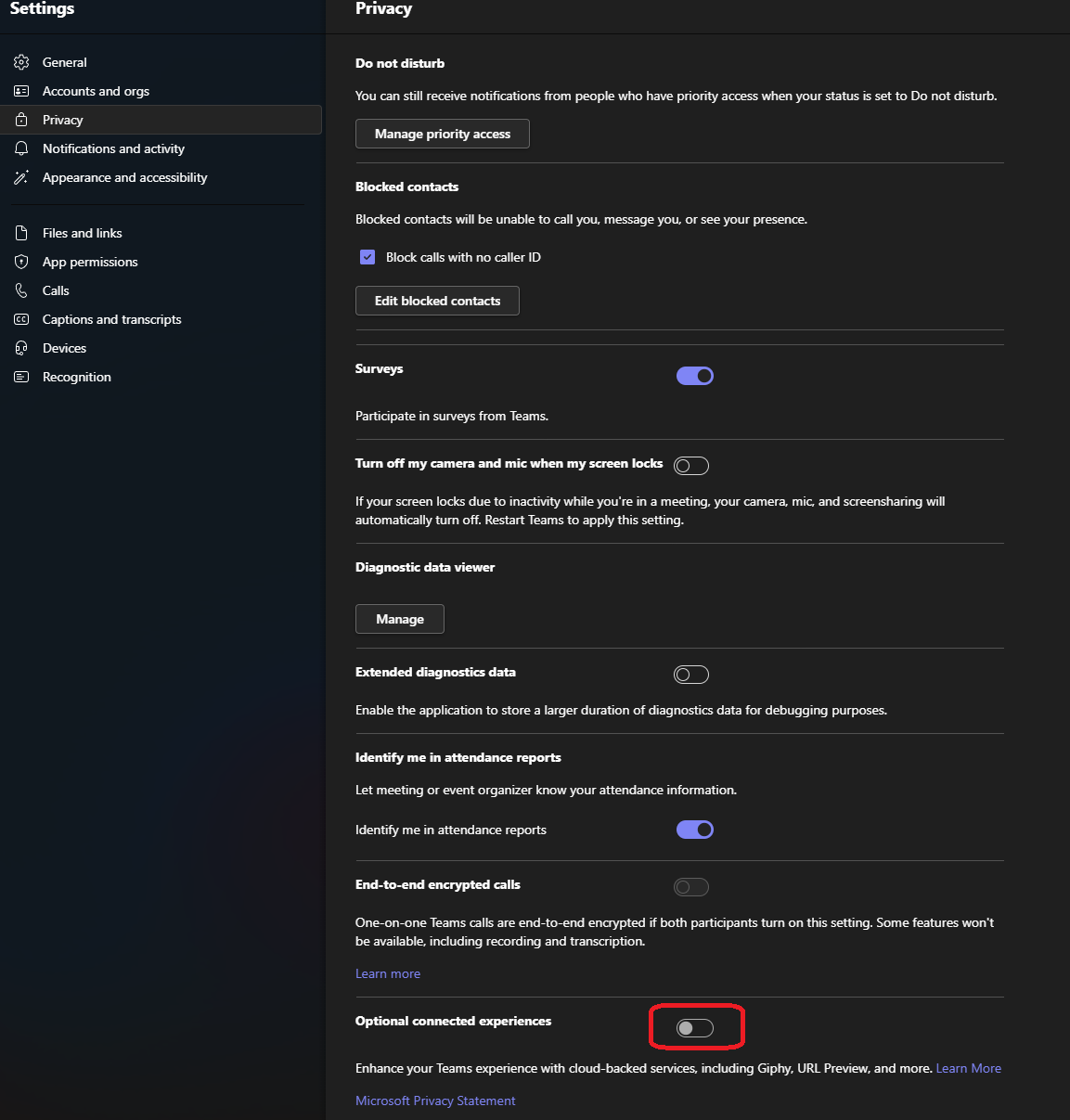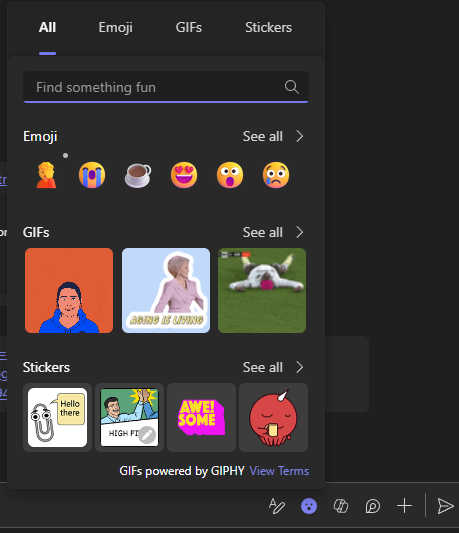GIPHY Missing In MS Teams(new), Oh nooo!
Before we dive in, it’s worth taking a moment to look at Overview of optional connected experiences in Microsoft Teams for any privacy or security concerns you may have.
Alright, with that important note out of the way, let’s get into it. I was really feeling a case of the “Mondays” today, and wanted to share a good morning GIF with my team. Lo and behold, GIPHY was suddenly missing!!
 Designed by Freepik - https://www.freepik.com/free-photo/young-businessman-using-computer-office_13517371.htm
Designed by Freepik - https://www.freepik.com/free-photo/young-businessman-using-computer-office_13517371.htm
Clearly this was making me very unhappy 🤣
Here’s the steps I took to bring back the missing GIPHY in Microsoft Teams.
Head over to the ellipsis (that’s the ‘…’ for the uninitiated) next to your company name, select ‘Settings,’.
Then, you guessed it, ‘Privacy.’ You’ll want to make sure “Optional Connected Experiences” is turned ‘Enabled.’ Spoiler alert: mine was not.
Here’s the head-scratcher – even though my team oversees these settings and we hadn’t fiddled with anything recently, something seemed to have shifted on Microsoft’s side. Just last week, everything was ticking along nicely.
Next, it’s time to sign out and give Teams a bit of a breather. Here’s the play-by-play:
- Click your lovely profile picture and press ‘Sign Out.’
- Give it a sec—patience is a virtue—and you’ll see the sign-on screen.
- Then, do a little right-click magic on the Teams icon in the task bar and choose ‘Quit.’
Fire up MS Teams again, and voilà, GIPHY should be back in action. Crisis averted, I know—you can thank me later.
So, did this little guide save your Monday? Drop a comment below and let’s chat about it. Also, are there any other MS Teams quirks bugging you? I’m all ears!